iOS6 has your iPhone speaking Chinese
I got a great tip from my friend Will Stevenson yesterday. Apparently iOS6 not only added text-to-speech support for new languages, but also enabled the ability to recognize and read out Chinese, even when the phone is in English language mode, and even when the text is a mix of Chinese and English.
What it is
Here’s an example of “Speak” enabled for a Chinese spam text:
Here’s an example of “Speak” for a note which includes both English and Chinese (I’m not sure why there’s a choice of reading in either 中文 or English; either one does the same thing):
For text messages, iOS treats each SMS text as one big block of text, and it won’t highlight individual words as it reads them (even though it reads them all). For other types of text, though, in apps like the Notes app, it will highlight each character as it reads it out:

How to enable it
Anyway, since you’re likely here to get your iOS6 device speaking Chinese, here’s how you do it.
First, go to Settings > General > Accessibility (Accessibility is near the bottom of all the stuff in “General.” Just a little hard to find. Naturally.)
Right at the top, you’ll see an Accessibility section called “Vision.” There you’ll see an item called “Speak Selection.” Touch on that. On the next screen, turn it ON. You can also turn no “Highlight Words” here too (why not?). You probably don’t want to mess with the speaking rate. It gets way too fast pretty quickly.
Here’s the really cool thing, though. There’s a “Dialects” section. (And no, I’m not going into the “what is a dialect, really? discussion here!) In there, you can not only choose the dialect for English and other languages, but also for Chinese! At the bottom of the “Dialects” section, under 中文, you can choose mainland Mandarin (中国), Cantonese (廣東話), and Taiwanese Mandarin (台灣). Not sure why they chose two regions and a language/dialect/topolect as the choices. But anyway, fun stuff!
What it means
Why does this matter? Well, my friend Will discovered it by accident as he was going through the somewhat tedious routine of copying a text so that he could then paste it into Pleco‘s pasteboard reader. He tried playing the text, and much to his surprise, he could hear the Chinese (whereas in the past, on iOS5, the text-to-speech converter would just skip over all Chinese). In this particular example, after having the Chinese read to him, he didn’t need to look it up after all.
Because a lot of the challenge of Chinese is simply recognizing the characters for the words you already know, text-to-speech can be extremely convenient. Will’s reaction was, “now that I have this feature, I’m going to be using Pleco a lot less now!”
Interesting. Let me know if you think this new feature changes how you learn Chinese on your phone, or if it’s just no big deal to you.

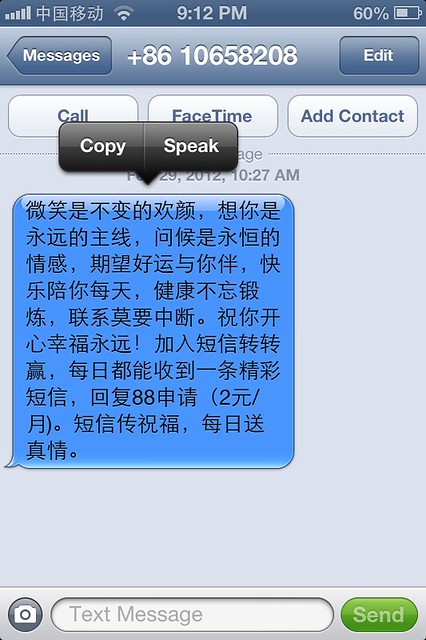
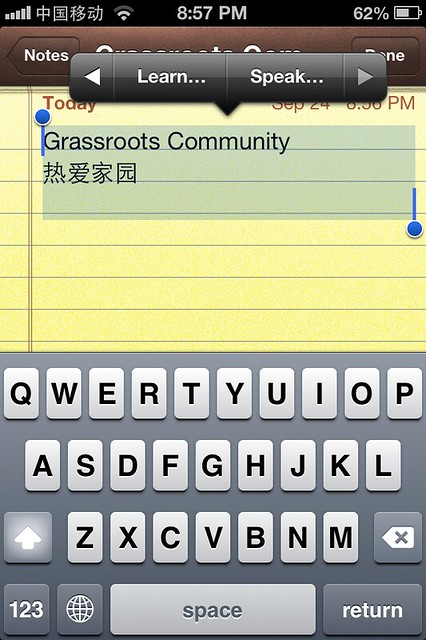
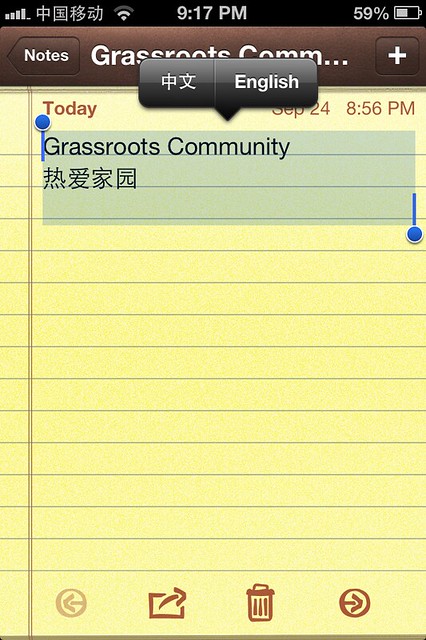
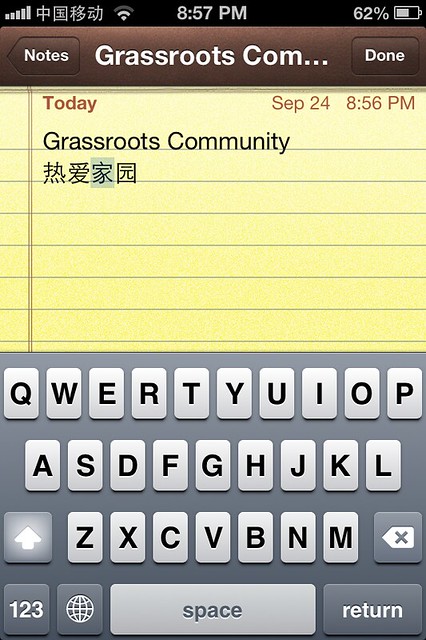
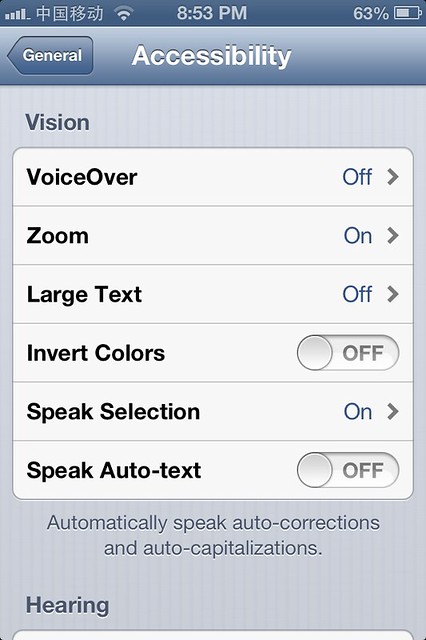
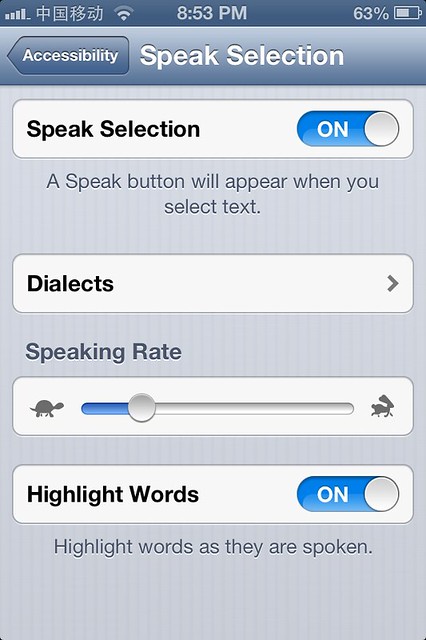
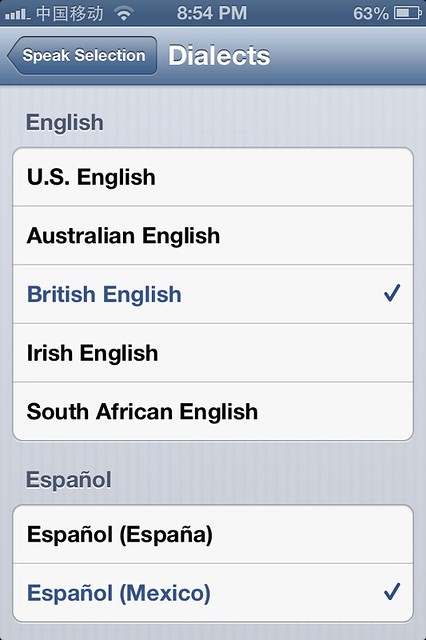
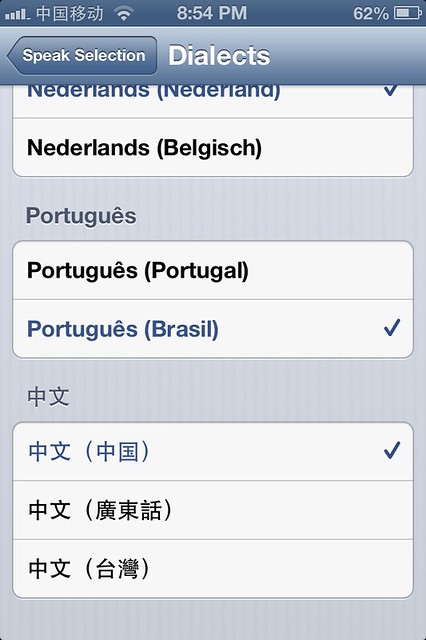
Great! Now if we could only choose the voices; I would love listening to literary Chinese as spoken by a Kaohsiung dock hand.
I hear “Kaohsiung dock hand” is shipping with 6.1…. 😛
Cool feature, but Pleco is coming out with text-to-speech in their next big update and you know they’re going to do a better job at it than Apple.
The big difference, though, is that you can play the text within other apps. You don’t have to copy and paste it into Pleco. Playing the audio within Pleco is yet another step after copying and pasting it into Pleco. Text-to-speech at the OS level will often make all those extra steps unnecessary.
Of curse, if Pleco could somehow be integrated at the OS level to replace the iOS text-to-speech, that would be nice, but it’s not likely going to be allowed by Apple anytime soon…
Good point, although I think it depends how often you’ll be using the feature and for what. Like, if I want a whole paragraph or article to be read, I might as well copy it all to Pleco. Plus, copying and pasting on iOS is so smooth and easy, it’s not that much of a hassle.
It’s also free, which ours won’t be.
I do think we’ll beat them out by a good bit on quality, and of course our system is also going to be much better integrated into our software – friendly little speaker buttons next to example sentences, automated audio play on flashcard prompts, etc – but this certainly won’t do any favors for our TTS module sales.
That being said, the trend of features that we used to charge for subsequently getting integrated into OSes has been going on for years. Prior to iOS, one of Pleco’s major selling points was that it let you display Chinese characters on a non-Chinese-localized handheld without using a complicated hack. Heck, Microsoft already offers a free OCR app on Windows Phone. This is why we’ve continued to focus primarily on people learning Chinese and not branched out to travelers / businesspeople with non-dictionary-centered “translator” apps (as many people were telling us we ought to do after OCR first launched) – anything general-purpose enough to be useful to a non-Chinese-speaking traveler is probably also general-purpose enough for a big company like Google to offer in a free app.
Thanks for the tip, John! My wife will probably not need this feature as much as I but at least she will be able to utilise the text-to-speech for SMS while driving and that kind of thing.
Another useful function is the built in Chinese dictionary in iOS 6. It is a Chinese-Chinese dictionary, so only useful to very advanced students.
I was able to enable it with English as the default setting by first changing the system default setting to Chinese. Then I tried looking up a word on a Chinese web site. The system asked me if I wanted to download the correct dictionary. I chose “yes”. Then I changed the system language back to English, but the Chinese dictionary still works when looking up Chinese language text.
I don’t think you even need to change the system language; I clicked ‘Define’ on a Chinese word and it let me download the dictionary with no problems, even with the phone set to English the whole time.
[…] Sinosplice, meanwhile, John Pasden gives instructions for accessing a silver lining to iOS 6: its new system-wide text-to-spoken-Chinese function. September 25, 2012 12:24 AMPosted By: Samuel WadeCategories: China & the World, Information […]
It has some major drawbacks at the moment. The first is that it often interprets text as Japanese rather than Chinese (even though Japanese isn’t in the list of supported languages…) – 中国 is pronounced chuugoku, for example. It also doesn’t seem to support duoyinzi, so 音乐 is yīn lè.
Having said that, Google Translate’s pinyin mode had the same duoyinzi issue at the beginning, and is now awesome, so I look forward to future improvements.
Aha! For the first problem, you can force it to use Chinese pronunciation by adding a character that doesn’t exist in Japanese, like 电 (the text has to be in an editable area, but you can easily copy-paste to the browser’s search bar or wherever)
GREAT tip……this makes me want to upgrade IMMEDIATELY to ios 6. I am surprised that none of the ios6 promotional literature highlighted this
[…] iOS6 has your iPhone speaking Chinese | Sinosplice Apparently iOS6 not only added text-to-speech support for new languages, but also enabled the ability to recognize and read out Chinese, even when the phone is in English language mode, and even when the text is a mix of Chinese and English. […]
Thanks for this post – it prompted me to try the SPEAK function which I noticed when I was downloading iOS6 (in the Apple run-down of the new features) and this certainly looked interesting.
I have it on an iPod Touch4 (yes, they still exist, not quite a museum piece) – I guess this extends the useful life of my iPod a little.
I tried it on a longish email and it worked perfectly, except for the highlighting of characters. This went berserk half way through, but the voice continued without a hitch. I had no problems with pronunciation mentioned above. No Japanese.
I then tried it on Touch China (a tourist ap) which already has a speech function built in. The Apple speech function is superior – nice and loud and clear. For some reason the built-in speech function is too quiet to use if you are in a public place.
I’m not sure yet how much I will use it in practice, but at this stage it deserves a thumbs up – at least it works.
Someone thinks this story is hao-tastic…
This story was submitted to Hao Hao Report – a collection of China’s best stories and blog posts. If you like this story, be sure to go vote for it….
John, I’d be curious to see what you think about Mandarin-speaking Siri, who came up with the iOS6 as well. Sounds quite robotic to me.