Skritter for iPhone: finally!
The hard-working guys at Skritter have been working on an iPhone app for quite a while. They put up a nice launch page, made a really cool video, and then… proceeded to “keep us in suspense” for a really long time. Well, the wait is finally over! Even though I’ve been helping to test the new app prior to the official release, I waited until I got word from Skritter that the app has been officially approved before writing this review. The app is real!
I’ve mentioned before that I feel the iPad has real potential for Chinese writing practice. I’ve always liked Skritter, but when Skritter first came out, I had already put in my writing time (the old-fashioned way), and I wasn’t really interested in using a mouse or a writing tablet to practice characters. It did strike me as a cool way for a new generation of learners to write, however.
With an iPad, though, it’s different. The iPhone is a little small, in my opinion, when my writing utensils are as big and fat as my fingers. That’s why I’m more excited about Skritter on an iPad than on an iPhone, and I actually tested the app exclusively on my iPad rather than my iPhone. (To be clear, Skritter has only released an iPhone version so far, so I was just running an iPhone app at 2X on my iPad.)
How is it? Although I’m not crazy about every aspect of the design, the app got one thing very right: writing is very smooth. And for this app, writing is the right thing to get right. (I’m pretty sure that makes sense.) They could have invested more into slick iOS interface design, but they chose instead to make the actual writing functionality of the app work really well. Good call.
I’ve only got screenshots here, but the “virtual ink” feels very liquid as you write, like it’s really seeping out of your fingertips. When you hold your finger down and make slower strokes, you can see the extra ink “flowing” out and sinking into the “paper.” I like it.
Here are a few screenshots of me fluidly writing my name (and then the ink fading). Meanwhile the Skritter robot wants none of my narcissistic tomfoolery, and reminds me in blue what I’m supposed to be writing.
Here’s me writing the character 安. (And no, the Skritter robot doesn’t like strokes to be that connected, but hey, it made a cool screenshot.)
Here’s some crazy unacceptable strokes just straight-up exploding, and then a screen for tone recall:
Here’s some word lists and a settings screen:
Finally–and this is a feature that kind of took me by surprise, because I’m a Skritter fan but not a regular user, so I was unaware of this feature before I discovered it–here’s a shot of Skritter’s Pleco integration. When you’re writing a word, you can click on the “info” button on top right, and then click on the Pleco button. That opens up Pleco, with the word already looked up. Pretty sweet! And there’s a button at the bottom of the Pleco screen which can take you right back to Skritter when you’re done.
Bottom line: very cool app. Yes, the free app requires a Skritter subscription to support it, so it’s not the cheapest option for writing practice. (But if you’re such a cheapskate, what are you doing with an iPhone, anyway?)
You can get the app here.
P.S. It wasn’t until after I had written this review that I bothered to ask Nick of Skritter why the styles in the video and in the app I tested were so different, so only then did I learn that you can change the theme of the app. I gotta say, I like the “Dark Theme” much better. The default theme is a bit of a “Peking Opera Mask” turnoff for me. I’m all for a modern China with modern Chinese.
Here’s the difference between the two:
Apparently a lot of people prefer the traditional “inky” style to the modern “flashy” style. Interesting.
P.P.S. If you’re interested in learning Chinese, though, make sure you’ve learned your pinyin first. AllSet Pinyin for the iPad can help with that.

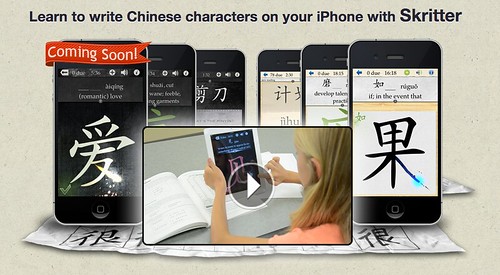
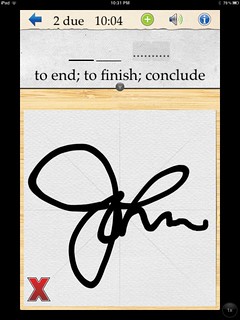
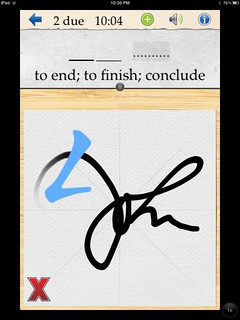
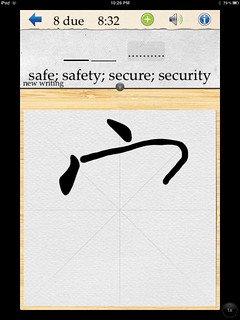
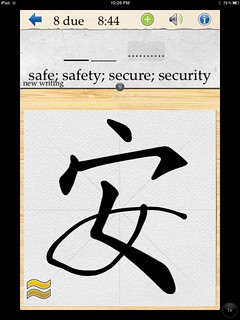
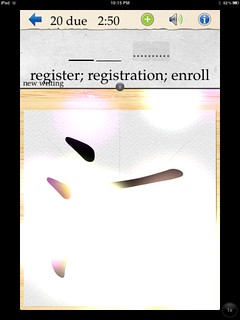
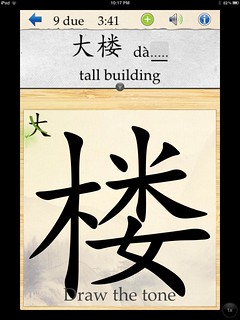
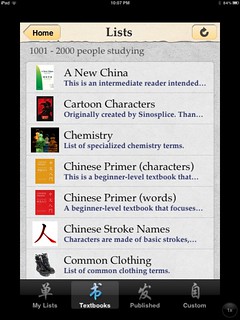
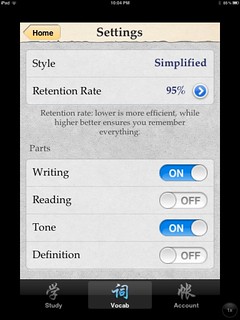
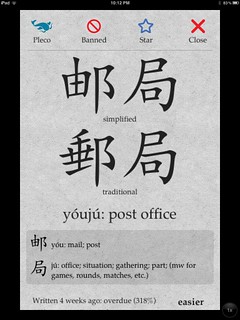
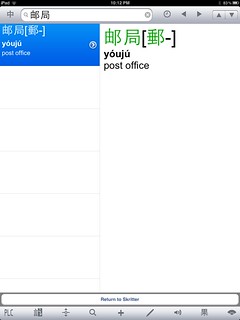
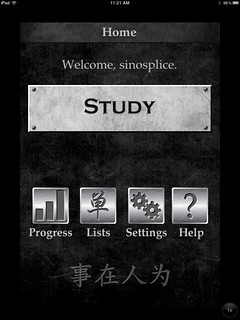
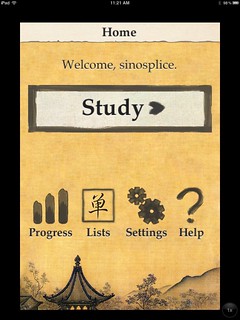
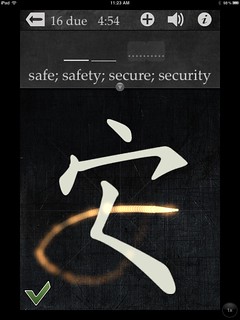
I like the flashy dark theme better too, it just looks so good!
p.s. How do you get screenshots from your iPad?
You just hit the home button on the power button (or whatever it’s called) at the same time. Don’t hold down either for too long, though! The screenshot saves right to your camera roll.
You’re totally right about the Peking Opera Mask that is the light theme. This is a case of making what we thought people would want (traditional Chinese calligraphy style) even though what we wanted was different (kick-ass welding metal style). Took us probably too long to do both.
I see you discovered the exploding long squig effect! What do you think–would the app be better with more silly things like that?
Great to see the app ready! I have a barely used iPad that I’m going to dig out and play with this app over the next weeks, since my focus on Chinese is moving to the characters after having spent most of the year concentrating on speaking.
Great to see it has Pleco integration!
By the way, the app looks way better on the iPad 3 than iPad 1 or 2 (unless you jailbreak them and install RetinaPad)
This is because the iPad 3 allows iPhone apps to run at Retina (iPhone 4) resolution. Still could look better with a native iPad version though…
John I have a question:
After living in China for over 10 years, do you feel like you still need to refresh your character reading ability with some kind of formal study, dictionarys, etc. or are you basically already self sufficient with reading and writing?
I ask that because I have never met a westerner who could read and write fluently in Chinese before and I want hope to believe its really possible.
Paddy,
I still frequently look words up, even though I can get by without a dictionary for most things. (I kind of like looking stuff up.)
I don’t actually write much by hand at all. But yes, it’s definitely possible! You just have to put in the hours…
[…] June we got Skritter for the iPhone (finally!), and this month we at long last get ChinesePod for the iPad (subscription required). […]
Why don’t they just include a dictionary with the app like the Japanese app or hundreds of other apps? Why the need to open yet another app?