Learning to Write Chinese Characters on the iPad
One of the reasons I rushed to get an iPad for my own company is that the iPad is the leading tablet computer device, and tablet computers, with their relatively large touch-driven screens, seem uniquely poised to offer a great learning experience for a new generation of learners. Now that the iPad has been out for a year, developers have had some time to dig into iOS and create some cool apps for learning to write Chinese characters.
The only problem is that they haven’t yet. It’s not that they haven’t done anything, it’s just that no major player with a lot of resources has put a lot of effort into creating a superior app just for teaching writing. Significant effort has gone into Pleco‘s iOS handwriting recognition and OCR function, but neither of these teaches writing.
Before I go into my reviews of the handful of Chinese writing apps I found, I should first pose a question: what should an app that teaches Chinese characters do? This is a question that at times seems neglected by app creators. It’s easier to focus on what can be done with an app, rather than what needs to be done for real learning.
To effectively teach the writing of Chinese characters in a comprehensive way, an app would need to do the following:
1. Introduce the basic strokes, emphasizing the direction in which each is written and the shape of each.
2. Introduce the building blocks of Chinese characters, calling attention to how they function is a part of a whole.
3. Introduce the various structural types exhibited by Chinese characters, and the order in which characters’ various component parts should be written.
4. Introduce new characters in a progressive way, building on what has come before, while still trying to stick to useful characters as much as possible.
5. Provide practice writing the characters and give feedback.
This issue goes way beyond the scope of this blog post, but the point is that most of the apps out there now stick mainly to #5. Because most of the apps are largely about practicing writing, I’m going to talk mostly about the concepts of tracing and feedback. Now onto the reviews…
Word Tracer
Price: $4.99
| Feature | Description |
| Tracing | Yes (it’s in the name!) |
| Feedback | Yes, a green star tells you where to start writing when you go off track. You’re not allowed to write incorrect strokes. |
| Free-form writing | No; tracing only |
Word Tracer is a very polished app. It’s attractive and was clearly crafted with care. The issue of stroke direction takes center stage in this app, as a star in a green circle tells you where to start, and a series of numbers in little circles show you which way to make the strokes.
While the app is not a course in characters (which would need to go through numbers 1-4 I outlined above), it does offer a nice collection of characters to choose from, ranging from a frequency list to common phrases. I missed this feature at first, and it definitely adds a lot.
Overall, the app shows a lot of attention to detail. It wasn’t created to be a writing course, so it’s mainly a polished “writing practice app,” and its name very clearly states what this app is all about: tracing. It can’t help you with recalling characters without any prompt and writing them out.
On the plus side, I actually met with the main developer in Shanghai, and he seems quite open to suggestions for improvement, and has plans to make the app better. (Full disclosure: the developer let me try out this app for free.)
If you’ve already learned how to write characters and are looking for a mechanical way to practice writing on your iPad, this app is not a bad choice.
trainchinese Chinese Writer
Price: Free (for the basic app)
| Feature | Description |
| Tracing | Yes, in game form |
| Feedback | Yes, a big red “X” tells you when you make a mistake but gives you no immediate clue where you went wrong. You’re not allowed to write incorrect strokes. |
| Free-form writing | No; tracing only |
I really like that this app tries to be a game. It’s not the most fun game in the world, but I’ve seen more than one learner really get into it. The timed aspect also adds another dimension which makes the “trace the strokes” mechanic a bit less monotonous (at least for a while). I also like the options in the beginning (although that screen with its crazy animated background is a little busy).
The way the game works is that characters slowly drop for the top of the screen. You tap them once to zoom in, then quickly trace over them to “destroy” them. That’s it. If you can write a character especially fast, you are praised with a “很快” (“very fast”). If you’re too slow or keep getting the strokes wrong, the character eventually drops off the bottom of the screen, and that’s one strike against you.
One of the best things about the app is that at the end, after you’ve gotten your 5 wrong characters and the game is over, the game shows you which characters you got right and which you got wrong, and then you can review the correct stroke order for the ones you got wrong. The app is never especially clear about the direction of strokes, however.
In the end, it’s tracing only, and the characters are chosen at random. The app is solid, though, and it’s free. Not bad for basic mechanical writing practice.
Chinese Writer for iPad
Price: Free (tutorial only; additional account required for other functionality)
| Feature | Description |
| Tracing | No |
| Feedback | Yes, the correct stroke flashes on the screen when you make a mistake. You’re not allowed to write incorrect strokes. |
| Free-form writing | No |
Chinese Writer sets itself apart in that it is not a tracing app. It’s slightly confusing at first, because (1) the app button is labeled “ChinesePad,” and (2) it seems like you have to sign up for a Popup Chinese account to use the app, since neither the simplified or traditional “practice mode” seem to do anything. Apparently only the “tutorial mode” is available if you don’t have a subscription (that button works).
As you write each stroke, the app shows your stroke in red, but it doesn’t actually save it on the screen; it either accepts it as “correct” and replaces it with a print-style version of the stroke, or it rejects it and erases it, flashing the correct stroke in the correct place to prompt you.
In theory, the app is fine, sort of a simpler version of the Skritter system. It can be confusing, though, rejecting seemingly perfect strokes, and rejecting quite imperfect ones.
The app is free, and will be updated in time, according to Dave Lancashire, the developer. When asked if it will stay free, his reply was, “I can’t see changing the price, although you should tell people it will be $99.99 next week so GET IT NOW!”
Chinesegram
Price: $4.99
| Feature | Description |
| Tracing | Yes (optional) |
| Feedback | No automated feedback, just a layer of numbers to indicate where strokes should start |
| Free-form writing | Yes |
Chinagram is not free and contains a very limited number of characters, but in many ways, it’s my favorite of these apps. While it doesn’t teach strokes or radicals, it does show the evolution of the characters through various scripts over time, and offers graphics to help clarify the pictographic characters.
I also like how the app offers very free-form writing practice. There’s no computer program to tell you you’re right or wrong. There’s simply a faint guide which can be switched on or off, and some little guide numbers to help with stroke order, which are not tied to the tracing guide, and can also be independently turned on or off. This simple combination of options makes for a quite satisfying range of writing practice possibilities.
With Chinagram, it does kind of feel like you’re paying for design and pretty graphics, but let’s face it: characters are graphic. Chinagram offers an attractive and appealing, although somewhat limited, introduction to the writing of Chinese characters. I’d still want more instruction on how to write characters than this app offers, but it definitely goes farther than the three above.
(See also my original review of Chinagram.)
Chinese Handwriting Input + Notes
Price: Free (comes with the iPad)
| Feature | Description |
| Tracing | No |
| Feedback | Indirectly, because if you’re too far off in your stroke order, the character you’re trying to write won’t appear |
| Free-form writing | Yes |
One of the things that struck me while reviewing these iPad apps is that (1) many of them assume some previous study of characters, and (2) if you’ve previously studied characters, there’s probably nothing better than just writing. And the iPad let’s you do that out of the box. All you need to do is enable Chinese handwriting input:
Once you’ve got that working, go into the “Notes” app (or anything that lets you write text, really), and just try to write something. You’ll learn a lot just by the act of writing the characters stroke by stroke, and identifying the one you want from the resulting list of characters. If you get a character totally wrong, chances are, it won’t be in the list. Try again.
(In the example above on the right, the correct character “写” meaning “to write” is written in a way that is clearly recognizable, but does not appear in the list of resulting characters because the stroke order/direction used was totally wrong.)
This really is not a bad option for practicing writing, especially if you have someone you can write to.
My conclusion: these apps are worth checking out, but better writing apps for Chinese are still needed!
I have a student intern at AllSet named Lucas, who kindly gave me his own feedback on the four apps above. Lucas has studied Chinese for three years in college, and is currently studying Chinese in Shanghai for the summer. I asked him to rank the four apps, and make some comments about each. Here are his independent picks, #1 being his favorite:
1. Chinesegram: “Seeing the picture and comparing the scripts and evolution helps me remember them better.”
2. Word Tracer: “Helpful for learning stroke order, but a bit over-sensitive, which can be frustrating.”
3. trainchinese Chinese Writer: “Kinda funny, I guess, but I don’t like the time pressure.”
4. Chinese Writer for iPad: “It’s too sensitive; it kept making me redraw the strokes.”
Related: iPad Apps for Chinese Study (2011)

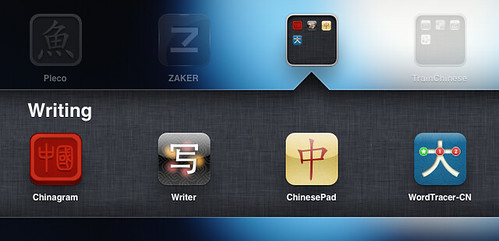
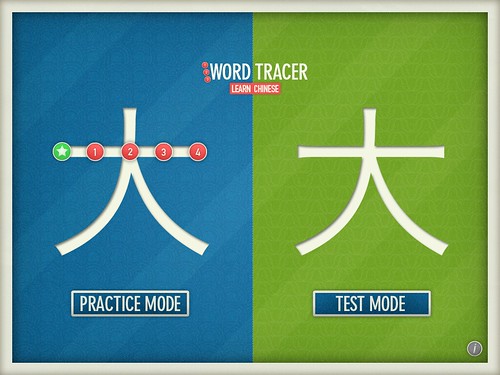
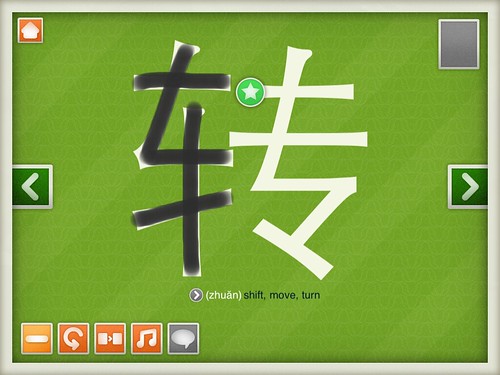
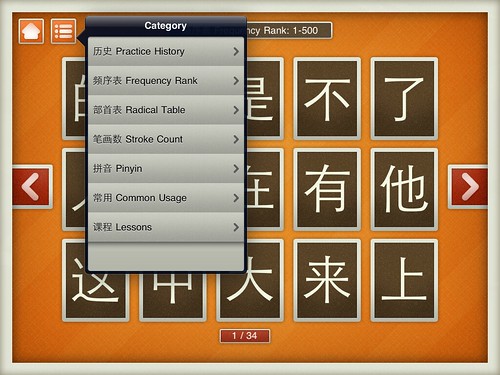
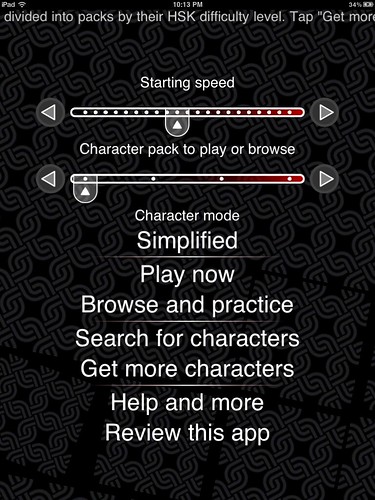
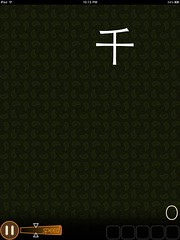
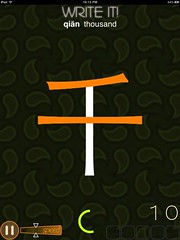

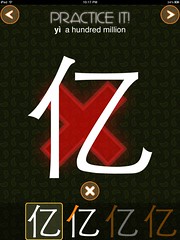
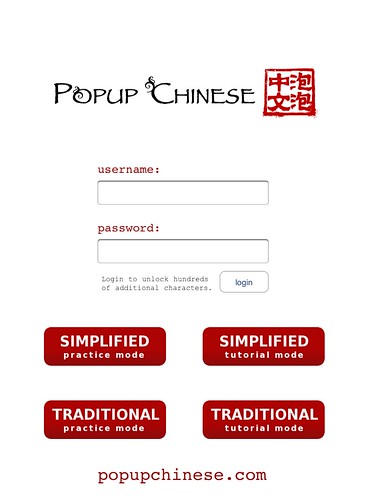
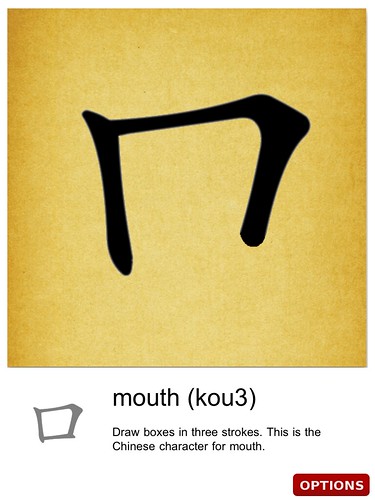
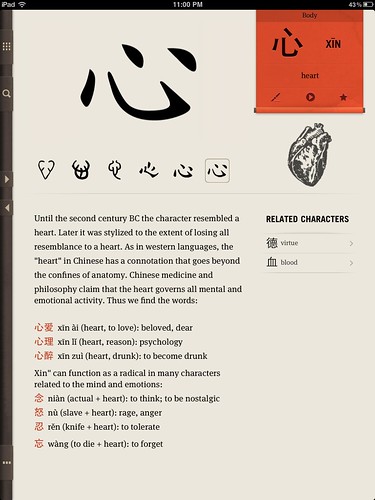
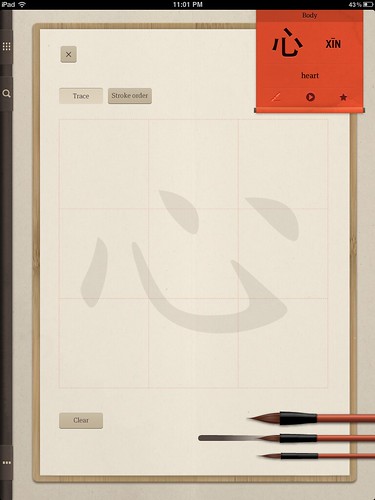
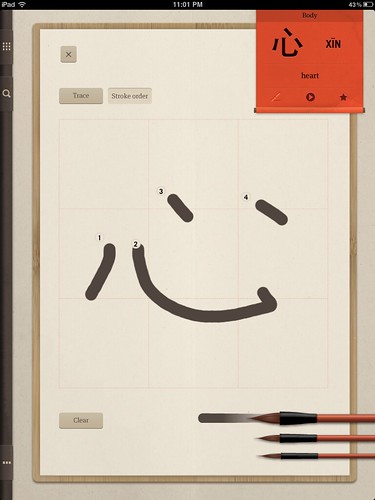
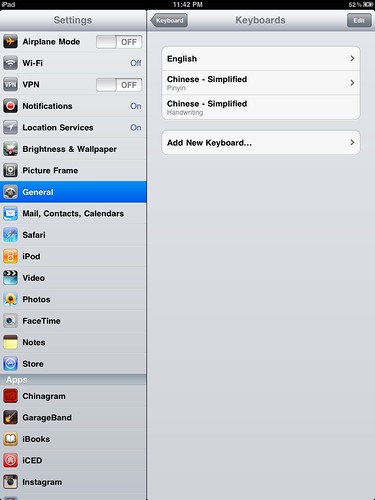
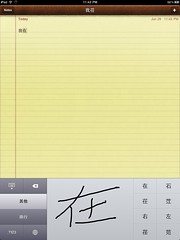
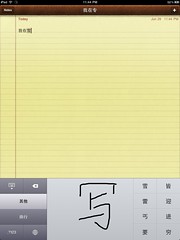
Something you may want to check out: http://www.eon.com.hk/estroke/ I’ve never used it, but have had multiple friends mention the app. At first glance, it doesn’t appear to allow you to trace/practice characters via touch-screen. But, it does pack a lot of other features that should help w/learning characters and their stroke order.
Actually, I take that back. It does appear to let you trace characters on the screen: http://goo.gl/8RVoS
Regarding the “Chinese Writer for iPad” app: I downloaded this (for the iPhone, not iPod) a few months ago. At first it did let me do the practice as well as the tutorial mode for free. Only lately did it stop working & prompt me for a popup Chinese account. (I haven’t tried getting one; now that I know it’s free I might.) I thought perhaps that I had used up a testing period, or something like that, but maybe they altered the program in an update if it didn’t let you do it from day one. Still, that seems new.
Kind of a pity, I liked practicing on it.
Incidentally, it looks like “trainchinese” has a bunch of other apps too — a pinyin trainer, a number trainer, a few others. Anyone try any of those?
我的妈妈刚买了一个ipad2,我试过很多的学习中文的软件。我同意你的想法,现在没有perfect的学习汉字的软件!
但是PLECO是一个freaking awesome application! I love it!
I don’t buy the idea that writing should be taught separately from the rest of the language. Why would I want an app that teaches me how to write characters I don’t know how to use? I can see a Skritter-like app being useful on the iPad, but I think of Skritter as an all-around vocabulary retention solution, not just a learn-to-write solution.
None of these apps seem very useful to me. I think pen and paper works great for learning to write characters, and unless you’re doing calligraphy, it shouldn’t be an incredibly laborious process. You learn basic strokes and stroke order rules, in a week or less, then whenever you learn a new character you memorize its components.
I’m not sure there’s really a need for an app that covers your functions 1-5; it’s still too single-featured.
My immediate thought was that the Heisig Method book would be ideally suited for this. If you could basically make the book interactive and teach the characters in the order that it teaches them you would have character Nirvana I think. Of course, there would have to be more than the 1100 or so that are included in the Chinese version of the Heisig books, but…it’s possible. If only I knew how to code apps, I’d make one 🙁
I agree that it’s totally possible! The real challenge is one of design: app design (UI/UX), but also educational design (i.e. put goether in a way that actually helps people learn).
Seems like these apps have nothing on Skritter – speaking of which, does the iPad support Flash yet?
Any thoughts on the best choice among these for kids? I’ve got my own methods (I use Anki and a piece of paper) but I’ve also got two little girls (8 and 6), and would be interested in your assessment of child-friendliness.
Chinese lessons with Kids Chinese Podcast are great for kids and adults as well.
I just bought word tracer, Chinesegram, and all the cards for Chinese writer. Thanks John!
Hello,
We really enjoy reading your blogs. Our children are learning Chinese. To help them, we developed a multi-media Chinese flashcards program for iPhone and iPad. It allows students to write Chinese characters on iPhone and iPad. Here is the link for free download from Apple’s AppStore.
http://itunes.apple.com/us/app/xingxing-zi1/id417634858?mt=8&ls=1
Alternatively, you could search “XingXing Flashcards” in the AppStore.
Please share it with your readers if you find it useful. Otherwise, we also like to hear how we could improve this program.
Sincerely,
Frank Chen
Someone thinks this story is fantastic…
This story was submitted to Hao Hao Report – a collection of China’s best stories and blog posts. If you like this story, be sure to go vote for it….
[…] while back when I wrote my Learning to Write Chinese Characters on the iPad post, I reviewed an iPad app called Word Tracer. Word Tracer is going strong, and now comes in both […]
I’d love one, for my great grandmother to learn on, please!
After one-year of studying Chinese,I believe that the hands absorb the characters, not the brain. All native Chinese and Japanese remember the torture they went through to memorize the characters and Kanji. Writing a few characters a day with pen and paper works better for me. There are two good resources to generate character worksheets:
Arch Chinese – an amazing tool for learning characters; targeted for simplified Chinese characters
http://www.archchinese.com
EStroke – great for traditional Chinese character learners.
http://www.eon.com.hk/estroke/
Both systems are worth the money.
-Jeff
Hi! I started to develop this app with very much the same thinking you had on 1 to 4 – do check out the app, I hope it helps kids in their learning.
[…] mentioned before that I feel the iPad has real potential for Chinese writing practice. I’ve always liked Skritter, but when Skritter first came out, I had already put in my […]
Do any of these apps pronounce the word for you? In Mandarin and Cantonese?
I agree with all the comments re pen and paper for merely learning how to write each character.
But, because the pronunciation of characters is not integral to the strokes, i would add pronunciation to the 5 objectives John laid out above.
I would further add the meaning of each character to tool functionality.
I have found that simply practicing how to write characters does not ensure that I can recognize their meaning or pronunciation. My Chinese friends have told me that they practiced writing pinyin whenever they learned new characters.
One final thought – to the extent that most of us spend 80% of our writing efforts using an IME, I question the value of learning how to write at all. It’s a lot of fun and I personally like calligraphy, but my Google IME obviates the need to write…
John,
First, great post. Plenty of info worth thinking about.
Second, in the post you said: “My conclusion: these apps are worth checking out, but better writing apps for Chinese are still needed!”
With that said… here is: nommoc (www.nommoc.com)
The main features of Nommoc are:
1) A native Chinese person hand wrote the 2500 most common Chinese characters. We retained their actual hand writing in the app. Thus, stroke order animation is available, and writing authenticity was preserved.
2) The student writing area likewise preserves actual handwriting instead of replacing it with a pre-built animation. This allows students to freely write anything they like, so they can be creative in “how” and “what” they write in the area.
3) Nommoc includes the 2500 most common Chinese characters as set by China. We also wrote an algorithm to find what “words” these “characters” most frequently appear in, and included these results along with a dictionary definition for each character.
4) We hope that Chinese teachers and students will use nommoc to participant in a “group” learning/writing activity, with the goal of stopping “expat illiteracy”, namely being unable to read/write Chinese. The goal is that daily everyone will tweet about which #commonchinesecharacters they wrote, where/when they saw them in use, the radical, or anything else interesting related to the characters.
How will nommoc stack up? Will nommoc make your “better writing apps for Chinese” category??? We eagerly await your review! ; )
All the best and thank you again for Sinosplice… we have followed it for years… : )