Pleco’s Hidden Gem: the Clipboard Reader
Pretty much everyone knows that Pleco is the best Chinese dictionary app. It’s the best free Chinese dictionary app, and it’s got the best paid add-on Chinese dictionaries. The add-on bundles, while not super cheap, are a good investment for any serious student embarking on the long-term journey of Chinese study.
But why do so few people know about the clipboard reader? It’s free! From Pleco’s (iPhone) documentation:
Most of Pleco’s document reading functions are part of our paid “Document Reader” add-on, which you can purchase from the Add-ons screen. The one exception to this is the “Clipboard Reader” function, which is available even in our free app.
Note: this feature is apparently called the “Clip Reader” in the Android app, but it’s also free.
So what is it? Well, if you’re looking up a word, use the Pleco dictionary. If you have a chunk of text and can’t even begin to read the Chinese, use something like Google Translate. But if you are getting a handle on Chinese characters, the clipboard reader is what you want. Simply copy the text message or article out of WeChat, or your mobile browser, or whatever. Then open up the clipboard reader, and it’s automatically pasted in. Tap words to see definitions in a popup.
I’ve seen people paste whole sentences into Pleco’s dictionary function, and Pleco does a pretty good job of parsing sentences into words and showing the definition for each word. But that’s not really what the dictionary lookup is for. It’s much better for your learning if you first read what you can (without help), and then tap on the words you don’t know to get the pinyin and English.
You might also notice that you can also adjust the bounds of the word you’ve tapped on, in case Pleco gets it wrong. You can also use the arrows at the bottom of the screen (which don’t change position) if you’re going to be looking up almost every word.
Thanks to Mike Love of Pleco for continuing development of such a great tool all these years, and for making such great features free. Enjoy!

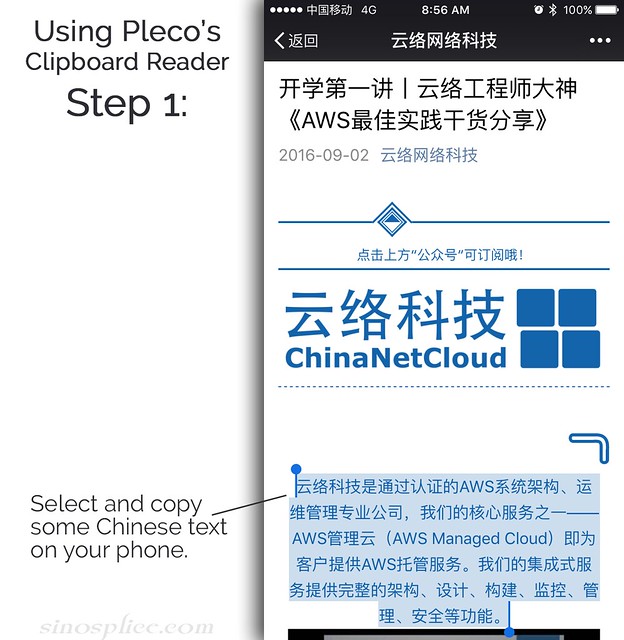
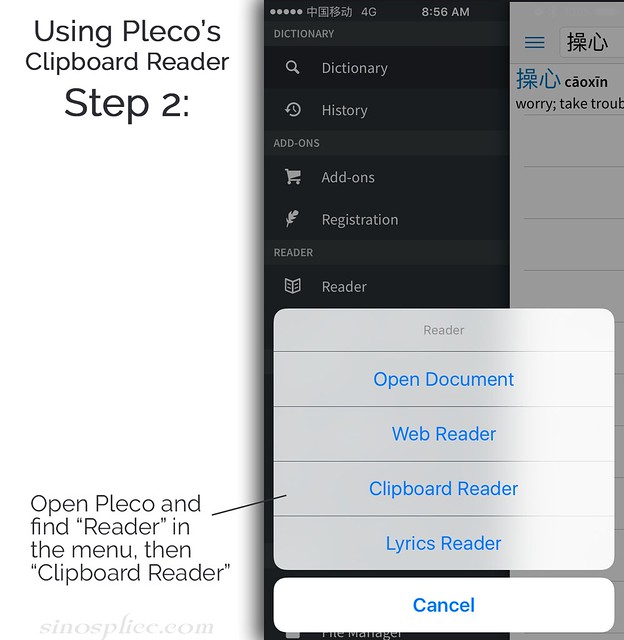
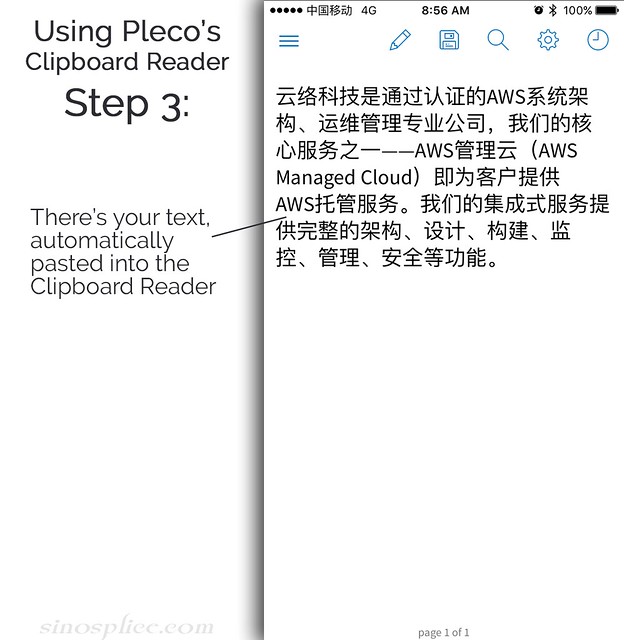
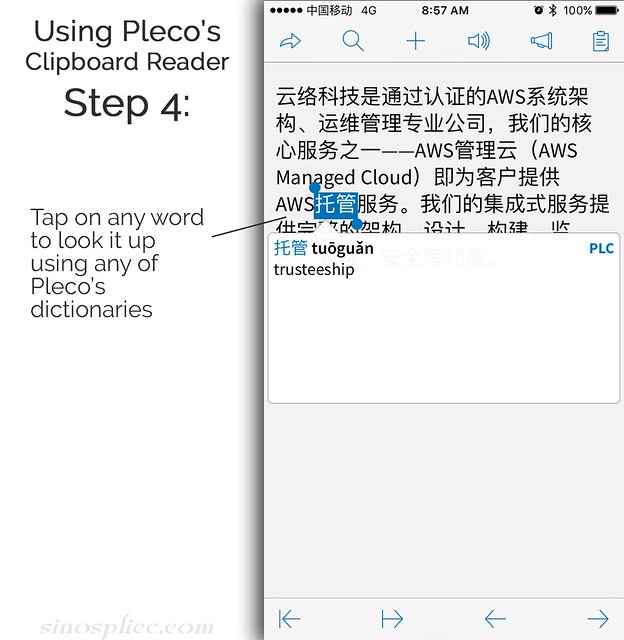
Pleco is great and the Clipboard Reader makes it even better. I use it all the time, especially in social media apps like Wechat.
I recently found even more use for it. I use Linux and the KDE desktop. KDE Connect (https://play.google.com/store/apps/details?id=org.kde.kdeconnect_tp) allows you to keep the desktop clipboard and the Android clipboard in sync. There seem to be similar apps for Windows (http://www.makeuseof.com/tag/share-windows-clipboard-android-device/). This is an incredibly easy way to look up words in Pleco when browsing on the desktop and means my Pleco flashcards become my only store for new words I encounter.
Thanks for this tip on Pleco!
Carlos
You can configure Pleco to make it even faster, so that it automatically opens the clipboard reader whenever opening Pleco and there are a set number of 汉字 in the clipboard (I have it set to >4). Just go to Settings -> Miscellaneous -> Startup and check “Search for clipboard text” and specify “Use reader if length >”.
Wow, this is a great tip! I have already started using this, and it’s quite handy.
I use Pleco’s Clipboard Reader regularly to read e-books in the Kindle or Duokan apps (IOS or Android). It is a lot faster and less tedious than looking up single words or characters, and the dictionary is clearer and more comprehensive than the native dictionaries in the e-readers. It can take a large chunk of text (in theory it could take a whole book). I make the fonts in the original text as small as I can and copy a full page onto the Pleco Clipboard Reader. Another advantage is that one can make cards for selected new words to review later.
Pleco is a real gem! Has anyone tried the new voice search to test one’s pronunciation?
Pleco and Mike should be given a Nobel prize, or at least something sweet, like a meat moon cake. On the Android version of Pleco there is also a pop-up character function that one can use on a phone, unfortunately iPhone doesn’t allow this. I use the clipboard function constantly, often to double check that I’ve understood something, and/or to review some words, even though I know what was said/meant. Thanks to Carl for the startup tip, trying it out now. Fab functions for the new year!
[…] dictionary app, and it has a lot of features many people don’t even know about, such as the Clipboard Reader. This one is simply a part of dictionary entries that many people have never […]
I would appreciate that they add the possibility that we can use the clipboard reader for the Cantonese voice we can use on the app. It would allow us to learn Cantonese. I would also appreciate that they do the same app for learning Russian. It’s the clipboard reader and the TCB readings that are the most useful for learning the Chinese up to now but they have still a lot of room with Cantonese and Russian. Please let me know if they do it too 😉