Pinyin Typist for iPhone, iPad
Pinyin Typist is an app for the iPhone and the iPad which allows for easy pinyin input with proper tone marks. Note that it is not an input method; you can’t use this app to switch between English and pinyin input like you can with Apple’s built-in language input support. But it turns out that Pinyin Typist works even better as an app rather than an input method.
In the screenshots below, I’ve used the iPad version of the app. Note that you can adjust size of the pinyin text (larger text makes pinyin tone marks much easier to make out). Pinyin tone input works pretty much as expected; just type out a syllable, then hit a number to add the tone mark. You can be pretty sure that tone marks are implemented correctly, because even Mark Swofford (of pinyin.info) has given it the nod. I have found no problems with it.
In case it’s not entirely clear, the way to use this app is to open Pinyin Typist, type pinyin with tone marks, then hit the app’s handy “Copy” button, switch to another app (like the “Mail” app pictured above), and paste in the pinyin.
[Update: clarification from the developer] Actually, in Pinyin Typist you can also directly email the text in its Pinyin Typing tab view, and you can also directly email the title and text of a saved snippet from its Snippets tab view, without leaving the app and switching to another one. (The button that reveals those direct emailing commands is the one on the top right.)I find switching apps to type pinyin and copy it over is actually a good way to do it, simply because I don’t use pinyin very often. Yes, I do use it occasionally, and for those occasions this app is very handy. But if the pinyin were an actual input method, it would be pretty annoying to have to cycle through it every time I wanted to switch between English and Chinese input (which is often). I had to remove Chinese handwriting input because pinyin input is almost always faster to input, and having the extra input method there in the way was just too annoying.
The one problem I have found with the app is that because I’m actually typing in English mode, iOS’s autocorrect (damn you, autocorrect!) sometimes “corrects” a pinyin syllable. This isn’t a problem when there’s a tone mark on the syllable, but it’s sometimes a problem when the syllable has a neutral tone. For example, when I typed “zhīdao” above, iOS originally correct it to “zhīSao” (no idea why). It’s a fairly minor issue, though.
The app is not free (it’s currently $2.99), which raised in interesting question for me: how important is it to be able to type pinyin on iOS? I’ll admit that I use pinyin a lot more on my regular computer than on my iPhone or iPad. I do need to frequently provide pinyin for AllSet Learning clients, but not via my iPhone or iPad. It seems like this app would be especially useful for a Chinese teacher who frequently texts students, or who sends a lot of email on an iPad or iPhone.
I raised this issue with the developer of the app, Wayne. He’s also very interested in learning more about how potential users will use his app. As a result, he volunteered to provide 5 free copies of Pinyin Typist for Sinosplice commenters who leave an insightful comment below and explain why the app will be useful to them on their iPhone, iPad, or iPod Touch. (If you have other comments about the price, you can leave those too, but be nice.) The developer will choose the 5 winners from the comments himself, and I’ll provide him with the email addresses so that he can award the app to the 5 winners (so be sure to use your real email addresses; the blog will never publicly display them).
Update: The developer has chosen the 5 winning commenters; you should be hearing from him shortly!

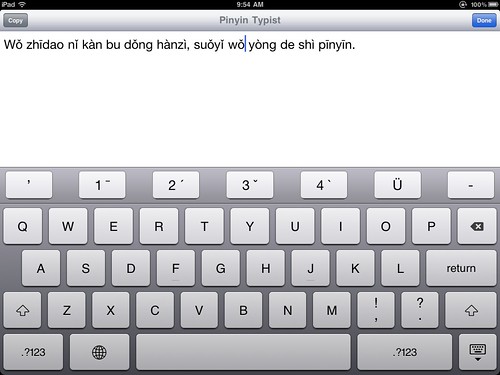
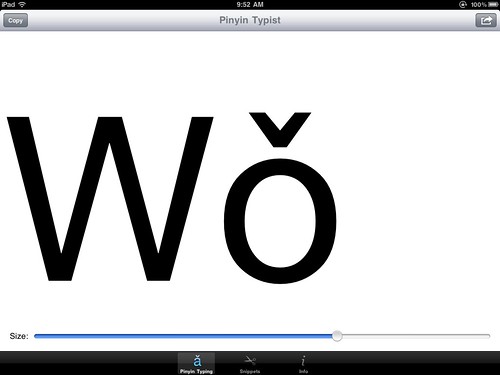
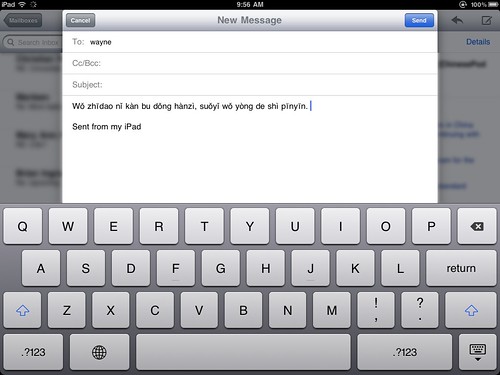
Re: the annoyance of changing input methods, did you know that you can hold down the input method button (the globe icon) and you will get a pop-up menu of all enabled methods? This solves the “cycling through umpteen methods” annoyance well enough for me―I have English, Japanese, Simplified Handwriting, Simplified Keyboard, Traditional Handwriting, Traditional Bopomofo, and Emoji (where supported) in my menu and don’t find it to be too cumbersome.
Yes, I’m aware. I also find that method annoying. 🙂
It would be bearable if I HAD to input lots of languages on a regular basis, but I currently don’t.
Thanks for that tip – I didn’t know before and it’s really useful.
Even more useful is when you slide on the icon up. the popup menu will pop up much faster.
Interesting program.
I use my iPad more than either a computer or textbooks for studying Chinese, Pleco being the main program to which I add texts from podcasts or Chinese sites around the net.
Pinyin Typist does address one shortcoming of Pleco. Chinese characters cannot be translated into pinyin like they can in Wenlin, or various online sties. I like to have both Chinese characters (for studying) and pinyin (for tone practice). I’ve found that when I use Chinese characters exclusively for studying, my girlfriend often complains that I am lazy with tones. So, having both one document in Pleco is quite useful. First, I practice reading the characters, then I try and read more rapidly using the pinyin while focusing on tones.
The process of writing out the pinyin might also help reinforce the memorization of each character’s tone… However, being a lazy student, I’m not sure how often I would actually get around to making the pinyin conversion by hand. 🙂
I would definitely use this on my iPad! I am a high school Chinese teacher, and I often use my iPad to create documents and presentations for my students, and it would be great not to have to send the documents to my school computer, change the numbers to tone marks then, and go back to my iPad. (Also because our school recently adopted Open Office instead of Microsoft Office, so we don’t have a macro to run pinyin tone marks anymore. We’re looking to install Pinyin Input on our desktop computers — hopefully if IS approves it!)
Seems like this has been missing for too long. Great initiative. I wish Apple would open the door for the developer to provide this as one of the international language options: switching the keyboard to/from PinYin and other languages right into the applications we use
Thanks for the kind words, Bruno. I am the developer of Pinyin Typist, and I agree that it may have been good if Apple had provided the option of implementing the pinyin typing functionality as an international keyboard. However, you play the hand you’re dealt, and, interestingly, John found that “it turns out that Pinyin Typist works even better as an app”. This is especially so since Apple enabled me to add the ability to directly email pinyin text from within Pinyin Typist without having to leave it. (The next version of iOS, coming this fall, will enable developers to add the ability to send a tweet from within an app without having to leave it, and I plan to add that feature to Pinyin Typist as well.) So, things turned out okay. 🙂
Any thoughts on how you would benefit from being able to quickly and easily type real pinyin with tone marks on your iOS mobile device? E.g., in what situations would you find that useful? What would you do that you couldn’t do before?
While I can easily type pinyin on my mac (due to a colleague making a pinyin font), on the iPad it is a problem for me.
It would be great if this app could be integrated into another more fully featured word processor, or if it would add a few more word processing features (and up the selling the price). If that were the case, I’d buy it in an instant. As it is, I will need to go back and forth between the writing app and the pinyin app. Not a deal breaker, but if I could have all in one, I’d definitely ante up the same I’d pay for Pages.
What features would I want?
Basic text editing and font control. Basic paragraph control. Decent document filing.
Dropbox integration
If you could make it work with textexpander, then it would be even better.
Why not make the leap and turn this into a full service iPad word processor for the Chinese/English lingual crowd? Some of us do translation work that requires frequent uses of pinyin.
Hi, Michael,
A more fully featured word processor app with the pinyin typing functionality is an interesting idea. However, it would require a significant investment of time and effort to create. I will have to see how things go, to see if it becomes evident that it would be a worthwhile investment.
Meanwhile, hopefully Pinyin Typist will be able to tide many people over for now.
Wayne Wong
TroubadourWorks
Hi again,
One method that I have found to successfully set formatting in Pinyin Typist and then pass that on to certain other apps is to type <a href=”http://en.wikipedia.org/wiki/Markdown” title=”Wikipedia: Markdown”>Markdown</a> or HTML code in Pinyin Typist. Such code is made up of Unicode plain text, which is exactly what Pinyin Typist produces.
When your text with Markdown or HTML formatting code is ready in Pinyin Typist, you can copy it and paste it to an app like <a href=”http://itunes.apple.com/app/elements-dropbox-and-markdown/id382752422?mt=8″ title=”App Store: Elements”>Elements</a>. Elements is an editor for text and Markdown files (which can contain HTML code) that:
When Markdown or HTML code is rendered in supporting environments (e.g. a web browser or a web view in apps like <a href=”http://itunes.apple.com/app/elements-dropbox-and-markdown/id382752422?mt=8″ title=”App Store: Elements”>Elements</a> or <a href=”http://itunes.apple.com/app/goodreader-for-ipad/id363448914?mt=8″ title=”App Store – GoodReader for iPad”>GoodReader</a>), perhaps along with CSS code, the various types of formatting seen in web pages can be seen—bold, italic, colors, font settings, headings, paragraph styles, bulleted and numbered lists, links, etc. The output of HTML files can also be converted to PDF, printed out on paper, etc.
Related info can also be found now at Pinyin Typist’s official web page at this section:
http://troubadourworks.com/pinyintypist/#formatting
Wayne Wong<br />
<a href=”http://troubadourworks.com/pinyintypist/” title=”Pinyin Typist Official Web Page”>TroubadourWorks</a>
Not being able to enter pinyin with tone marks is a real inconvenience. I like to use the WordPress app on an iPad for posts with no audio or video and I hate having to go to a computer if I just need to fill in pinyin before I can post.
While I’ve settled on Pleco for flashcards, beginning students often want a less expensive flashcard option, but while there are some very good ones, those apps do not have a way for you to add tone marks (unless you can import your cards from something made on the computer, whether a spreadsheet or web app like Quizlet).
And forget about any last minute tweaking of a Keynote to be delivered from the iPad.
Does Pinyin Typist allow you to type using the iOS inputs as well? I mean, could I type a text with hanzi, pinyin, and English all at once and then copy/paste into Pages or whatever? Or would I just have to type all the pinyin in Pinyin Typist and paste it in the right places in Pages?
Hi, Lin Ai,
Thanks for your interesting comments describing several situations in which it would be really handy to have Pinyin Typist.
Yes, any and all of iOS’s international keyboards work normally in Pinyin Typist, in which you can type hanzi, English, Spanish, etc. along with pinyin to your heart’s content. Then, you can just tap a single button to copy it all to the clipboard.
For more information about Pinyin Typist’s features, you can go to:
App Store page:
http://itunes.apple.com/app/pinyin-typist/id443069995?mt=8
Official web page:
http://troubadourworks.com/pinyintypist/
Wayne Wong
TroubadourWorks
I wrote a similar thing for Windows several years back, except it’s a fully fledged IME so it will integrate with all applications: Pinyinput.
Does Pinyin Typist support tone marks on capital letters, so that one can type using TOP (Tonally Orthographic Pinyin) for tonal spelling as well? I use this with all my students.
Hi, Terry,
Yes, Pinyin Typist can convert both lowercase and uppercase (capital) vowels to pinyin vowels. This is shown in the second screenshot from the top of the page at the official web page:
http://troubadourworks.com/pinyintypist/
To convert any vowel, whether lowercase or uppercase, just type the regular vowel, then tap the appropriate tone button above the regular keyboard to add the desired tone mark.
There’s even a dedicated Ü button that can speed up the typing of lowercase and uppercase pinyin vowels based on “Ü”. The official web page linked to above contains an example of how to type a “Ǘ” (uppercase).
Wayne Wong
TroubadourWorks
My own hack/workaround on the iPhone and iPad is to enable the Czech keyboard; tones 1, 2 and 4 can be added by holding down the appropriate vowel, and tone 3 has its own key. Tones on capital letters work fine (See Terry’s TOP comment above), but there is no way to add a tone and an umlaut to produce ‘ǚ’,can Pinyin Typist do this?
Of course the disadvantage of my method is that you have to remember where to put the tone mark, so Pinyin Typist is probably easier to use for large blocks of pinyin.
On Windows I sometimes use pinyinput (see above), which works really well. I often find, however, that the easiest way is to type the Hanzi into Google Translate (using its predictive input, or an IME) and have it work out which tones to use (correcting the few errors that it makes) when it displays the pinyin to me.
Hi, Alan,
The thing about the Czech keyboard is that it was designed for Czech, not pinyin! Even for the pinyin vowels for which it happens to work, with the Czech keyboard you have to
1) hold down the key for the regular vowel and wait for the popup,
3) scan the available selections (which are not in pinyin tone order) for the one you want, making out and comparing the little diacritical marks on them,
(If you want third tone vowels for anything except an “e”, though, you’ll have to use the Caron button over near the bottom right corner instead of the vowel key popups.)
4) then slide your finger over just so to the right selection without lifting. (If you lift your finger before reaching your desired selection, the popup will disappear and you will have to start over. You may even have to first delete a wrong entry.)
And, as you pointed out, the Czech keyboard does not support adding any pinyin tones at all to the lowercase or uppercase “ü”, which is necessary for pinyin typing.
Also, as John pointed out in the post, with the Czech keyboard added to your list of active international keyboards, that’s one more keyboard you’ll have to cycle through every time you change keyboards.
In contrast to the slower, more difficult, disjointed, and incomplete pinyin typing offered by the Czech keyboard, Pinyin Typist offers a faster, easier, consistent, and complete way to type any and all pinyin vowels just about as fast as you can think of them.
Additionally, as you pointed out, in Pinyin Typist, if you type the basic vowels of a complete, valid pinyin final (e.g. “ai”) and then tap a tone button, it automatically puts the tone mark over the correct vowel (e.g. “ài”, not “aì”).
Pinyin Typist has a dedicated Ü button, and it easily types all pinyin tone versions of both lowercase and uppercase “ü”. Also, it even has dedicated hyphen and apostrophe buttons right on the main screen (no keyboard switching needed) that enter typographically correct Unicode characters, like the other Pinyin Typist toolbar buttons.
Wayne Wong
TroubadourWorks
Someone thinks this story is fantastic…
This story was submitted to Hao Hao Report – a collection of China’s best stories and blog posts. If you like this story, be sure to go vote for it….
learning chinese, can copy/paste into google translate? yes, cool.
Google Translate is an interesting tool that can be used in different ways. When it comes to its pinyin output, though, it has limitations:
Your computing device must be online. In contrast, Pinyin Typist works even when you can’t be online for whatever reason.
Google Translate requires that you first know the English meaning of the Chinese characters for which you want pinyin. Sometimes, though, you hear something in Mandarin, but you don’t know what it means in English. With Pinyin Typist, you can just type out how it sounds using pinyin, then find out later what it means, when the opportunity arises to do so.
You’re at the mercy of how Google Translate translates your English into Chinese—you must go through a middleman. Sometimes this may be okay, other times it may not be what you want. However, Pinyin Typist lets you quickly and easily type exactly the pinyin you want, every time.
Wayne Wong
TroubadourWorks
Wayne,
Your app looks like one of the best tools for learning Mandarin. Too bad a Windows version is not available. I find typing on an iphone laborious. So, I have to buy a tablet just to get the benefits of your fine app.
Windows?
I’m glad to hear that you think so highly of Pinyin Typist. Sorry, but I currently have no plans to develop a Windows version.
I agree that typing on an iPhone can be laborious compared to typing on a regular keyboard, but another way to look at it is that even so, it’s great to be able to type something on an iPhone whenever you want to or need to, whenever inspiration strikes. Photographers have a saying that the best camera is the one you have with you, and likewise, the best computing device is the one you have with you. If you have an iPhone, then you probably usually have it with you or nearby, even when you don’t have any of your other computing devices with you or nearby. The camera on the iPhone has in fact become one of the most used cameras of all (see http://www.itproportal.com/2012/03/29/-iphones-camera-most-popular-among-flickr-users/), partly because people just often have their iPhones with them. Now, with Pinyin Typist, you can also use your iPhone that you often have with you to type pinyin with tone marks just about whenever and wherever you want to or need to, whenever inspiration strikes.
As for buying an iPad in order to use Pinyin Typist (and to also be able to do all the many other things you can do with an iPad), one thing I can honestly say is that if it’s something you’re in a financial position to consider, “Try it—I think you’ll like it.” I have a nice MacBook Pro laptop with both Mac OS X and Windows running on it, but since I got my iPad, I have found that whereas I only take my laptop with me somewhere when I absolutely have to, my iPad is so light and handy that I don’t mind taking it with me just about anywhere. At the same time, its good-sized screen and its extensive capabilities allow me to do a lot of things I used to need my Mac/PC for. This combination of its exceptional mobility along with its many capabilities has contributed to my iPad becoming the computing device I now use the most, even when I’m at home. It has also enabled me to do things that I couldn’t do before. Even if I theoretically could have done those things if I had my laptop, in those situations I didn’t, but I did have my iPad with me. I have been coming across reports of others too who have similarly switched to their iPad as their main computing device. Yes, PCs and Macs aren’t going away anytime soon, but the post-PC era that Steve Jobs and Apple have talked about has really begun. Here is a good recent piece on this subject:
http://lilly.tumblr.com/post/23719699951/computers-trucks
BTW, speaking of things you can do with an iPad, besides using it to run Pinyin Typist, you can now also use it for the AllSet Learning Pinyin app, which John wrote about here:
https://www.sinosplice.com/life/archives/2012/04/19/a-new-ipad-app-for-learning-pinyin
Pinyin Typist and the AllSet Learning Pinyin app should complement each other well. There are also many, many other ways in which an iPad can be a great help to someone who is learning Mandarin. And, as mentioned above, you can often have it with you, where it can do the most good…
What I’m looking for is something different.
I’ve used this feature for years in the CJKOS
app on Palm handhelds.
I want to use the normal “phrase” input
(two char. Pinyin without the tones) that
the standard Apple keyboards already
support.
But I want the output phrase I chose to
To show the pinyin with tone marks or
Numbers to the side of the chinese
characters.
Can this be done with your app?
want to display the pinyin with tones
Pinyin Typist currently does not automatically output Chinese characters with attached pinyin. It does however make it possible to quickly and easily type pinyin with tone marks next to Chinese characters that can be input using Apple’s built-in keyboards.
For an example of how the natural typing technique used in Pinyin Typist makes it suitable for use on even long form works in Pinyin, see this Pinyin version of David Moser’s classic essay, “Why Chinese Is So…Hard”, which was produced with the help of Pinyin Typist:
Why Chinese Is So…Hard—Pīnyīn Version